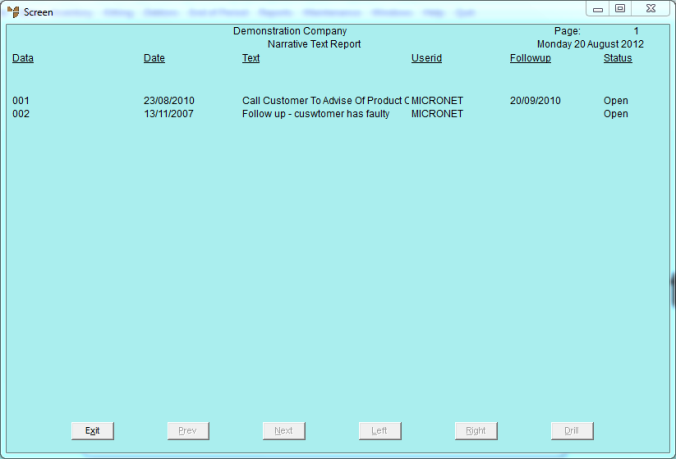Reference
For information about creating narrative text, refer to "Adding or Viewing Narrative Text".
You can add narrative text – comments that can be viewed throughout Micronet – to the Item master file, Debtor master file, Salesperson master file, and the Supplier/Creditor master file. Users can then view these comments by pressing F5 when they are creating or updating invoices, purchase orders, debtors and items. Users can view the narrative text either for entries created against their user ID or for all users.
|
|
|
Reference For information about creating narrative text, refer to "Adding or Viewing Narrative Text". |
|
|
|
Technical Tip
|
To view or print narrative text:
Micronet displays the Narrative Text Update screen.
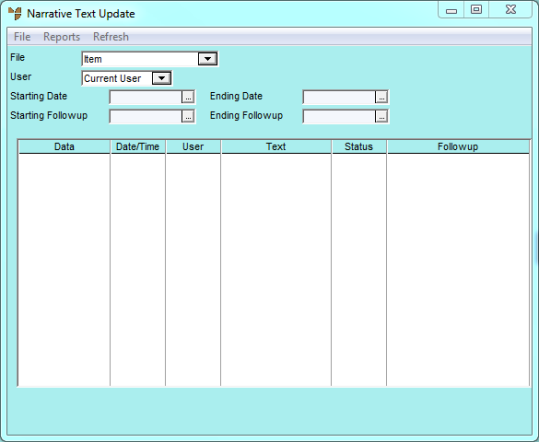
|
|
Field |
Value |
|
|
File |
Select the Micronet master file you want to view narrative text for, e.g. Debtor or Item. |
|
|
User |
Select whether you want to view narrative text entered by:
|
|
|
Starting / Ending Date |
If you want to view narrative text for a specific date range, enter or select the start and end dates. |
|
|
Starting / Ending Followup |
If you want to view narrative text for which follow-up dates have been set within a specific date range, enter or select the start and end dates. |
Micronet displays any narrative text matching your selections for the selected master file.
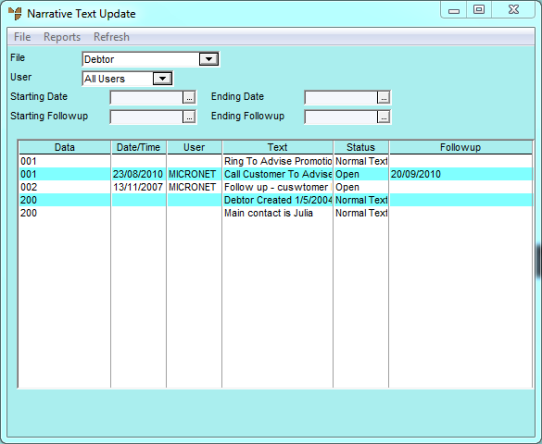
Micronet displays the Select Output Device screen.
|
|
|
Reference For more details on these options, refer to "Selecting the Output for Inquiries and Reports". |
Micronet prints or displays the Narrative Text Report.